Today
the trick that I am going to show you is something for which I was
looking for many days but now finally found it. so I thought why not
sharing it with our readers.I hope you will find it useful.
(Note : It's a little detailed and a long tutorial so be patient!)
OK,
so lets jump in,What is it? As you should have known from the post
title,Today I'll show you how to install any windows in less than 5 min.
So how is it possible?This is the first question that will arise in your mind hmm.
Yeah
it sounds a little bit tricky type of that installing windows in less
than 5 min! because usually it takes at least about 20-25 min if I am
right.But yeah it really is possible and we will do it ,basically the
method we gonna use for this is known as imaging or in more simple
recovering process.
We
will make an image of our windows directory and then recover that image
later on, when we want we want to install our windows.
I
know that you will be in confusion right now so for this read the below
tutorial carefully!!!and all your confusions will be gone.Cheers:)
First Install a fresh copy of windows:
First of all install a fresh working version of any windows.You can install any of your windows, all will work.
I
recommend installing all your softwares etc in it too because when you
will make the image of it so these softwares will be also included in it
and similarly when you will recover that image so all the softwares
will be present in it a so you won't need to install any of the software
in that windows again.
I hope you got the point :D.Everything will be ready made for you :P
Download Norton Ghost 15.0 Software:
You
need to download Norton Ghost 15.0 ,its a backup creator software which
backups your files for later use by making its image.You can down load
it from here.
And
we will take the advantage of it and will create an image of our
windows drive and then using that image we will recover/install our
windows.
(the
logic is that we will use it to make its image and then after this by
using it we will overwrite this image again on the drive where we want
to install our windows, (it's like recovering your old windows
completely! with everything like soft-wares etc) )Don't get confused by
all this,I just had added a little information extra for your easy
understanding of the whole process and I am sure that all of your
confusion will be gone once you read out the whole tutorial.
Make Image Using Norton Ghost:
When you have your Norton Ghost Software ready,
Then you need to create an image of your windows files using it.
Once you had made,then proceed to the step below.
Important part:
You
can install the windows using two methods,You can either recover you
all windows all files in windows background or you can recover it
using a bootable cd or usb for this you will need to make sure that
Norton Imaging Software is available in that source and its bootable. So
it's your choice method is simple for both.And for this tutorial,we
will use the boot-able cd one because in most cases you aren't able to
do it while you are in your desktop due to certain viruses etc.And its a
little advanced too that's why. (You can recover it in your desktop
background too and it's much more simpler than this,for this you just
need to make image and then recover it )
Burn Norton Ghost Software to CD/DVD:
If you want to recover your windows using a CD/DVD so for this you have to burn the software to a dvd /cd.For this I recommend imgburn burning tool.It's free and awesome!
Make the CD/DVD bootable:
The next step that you have to do is to make your cd/dvd bootable by downlaoding a bootable file.
Reboot and boot using CD:
Next is that you have to reboot your PC and bot from your cd.
Once you boot you will see that software select it.
Then
there will be option to make image or open image.Select open image and
then select the image that you had made previously from your hard
drive.Next select the drive where you want to install your windows.
And that's it now, it will take about 5 min and your new fresh windows will be recovered/installed!!!!
That's it :)
I hope you liked it and found it useful.
And
remember that you can also use the other method too but that was like a
piece of cake so i didn't instructed it and also due to lack of
time.But must also give that one a try too and give me your feed back by
commenting below.
NEED MORE HELP?
If
you are stucked or are facing any problem or things aren't going well
from you so just comment down below,I'll Inshallah try my best to solve
your problem.
Kindly share it if you really liked it from your heart :D.
I'll be sharing some more amazing and hot tricks like this one soon so stay updated and please subscribe to out Blog!
Peace and Blessings Mates:)
.










 There is a simple Trick to Lock Computer using Mouse. We generally use Ctrl + Alt + Del or Windows Key + L to
Lock our Computer. Instead of trying these Keyboard Shortcuts, let us know how to Lock Computer with Mouse.
Here is the Trick to Lock Computer using Mouse.
1) Right Click on the Desktop >> New >> Shortcut.
2) Now Rename this Shortcut by typing “rundll32 user32.dll,LockWorkStation” ( without quotes).
3) Click Next.
4) In "Type a name for this shortcut” option, type Lock Computer.
5) Click Finish.
6) Now it is done. Shortcut is Ready to Lock the Computer.
So it is a simple Trick to Lock Computer using Mouse.
There is a simple Trick to Lock Computer using Mouse. We generally use Ctrl + Alt + Del or Windows Key + L to
Lock our Computer. Instead of trying these Keyboard Shortcuts, let us know how to Lock Computer with Mouse.
Here is the Trick to Lock Computer using Mouse.
1) Right Click on the Desktop >> New >> Shortcut.
2) Now Rename this Shortcut by typing “rundll32 user32.dll,LockWorkStation” ( without quotes).
3) Click Next.
4) In "Type a name for this shortcut” option, type Lock Computer.
5) Click Finish.
6) Now it is done. Shortcut is Ready to Lock the Computer.
So it is a simple Trick to Lock Computer using Mouse. There are many Triks and Tips to Improve Computer Speed. . It doesn’t matter if the RAM 256 MB or 2 GB. The Speed depends on many fators like Memory Junk etc. Here are the Top 10 Reommended Tricks and Tips to Improve Computer Speed :
1) We should let the Computer Boot Up Completely before Opening any Applications.
2) Refresh the Desktop after closing any Application. This will remove any unused files from the RAM.
3) Do not set very large file size Images as the Wallpaper and if the Computer is on very low RAM like 64 MB or 128 MB then avoid using it if possible.
4) Do not Clutter the Desktop with lot of Shortcuts as each Shortcut on the Desktop uses up to 500 bytes of RAM.
5) Empty the Recycle Bin Regularly. As we know that the Files we delete are not really deleted from our Hard Drive until we Empty the Recycle Bin.
6) Delete the Temporary Internet Files Regularly.
7) Defragment the Hard Drive once every Month. This will free Up a lot of Space on our Hard Drive and would rearrange the Files so that our Applications Run Faster.
8) Always make two or more Partitions in the Hard Drive and Install all Large Softwares ( like PSP, Photoshop, 3DS Max etc ) in the second partition as Windows uses all the available Empty Space of C Drive as Virtual Memory when our Computer RAM is full. I Recommend to keep the C Drive as Empty as possible.
9) When Installing a New Softwares Disable the Option of having a Tray icon. The Tray Icons use up the maximum available RAM and also Slow Down the Booting Time of our Computer. Also Disable the option of Starting of the Application Automatically on the Computer Start.
10) Protect the Computer from Dust. Dust causes the CPU Cooling Fan to Jam and Slow Down it's Speed thereby gradually heating CPU and affecting the Processing Speed i.e. Computer's Speed. Use compressed air to blow out any Dust from the CPU. Never use vacuum.
So these are simple Top 10 Tricks and Tips to Improve Computer Speed.
There are many Triks and Tips to Improve Computer Speed. . It doesn’t matter if the RAM 256 MB or 2 GB. The Speed depends on many fators like Memory Junk etc. Here are the Top 10 Reommended Tricks and Tips to Improve Computer Speed :
1) We should let the Computer Boot Up Completely before Opening any Applications.
2) Refresh the Desktop after closing any Application. This will remove any unused files from the RAM.
3) Do not set very large file size Images as the Wallpaper and if the Computer is on very low RAM like 64 MB or 128 MB then avoid using it if possible.
4) Do not Clutter the Desktop with lot of Shortcuts as each Shortcut on the Desktop uses up to 500 bytes of RAM.
5) Empty the Recycle Bin Regularly. As we know that the Files we delete are not really deleted from our Hard Drive until we Empty the Recycle Bin.
6) Delete the Temporary Internet Files Regularly.
7) Defragment the Hard Drive once every Month. This will free Up a lot of Space on our Hard Drive and would rearrange the Files so that our Applications Run Faster.
8) Always make two or more Partitions in the Hard Drive and Install all Large Softwares ( like PSP, Photoshop, 3DS Max etc ) in the second partition as Windows uses all the available Empty Space of C Drive as Virtual Memory when our Computer RAM is full. I Recommend to keep the C Drive as Empty as possible.
9) When Installing a New Softwares Disable the Option of having a Tray icon. The Tray Icons use up the maximum available RAM and also Slow Down the Booting Time of our Computer. Also Disable the option of Starting of the Application Automatically on the Computer Start.
10) Protect the Computer from Dust. Dust causes the CPU Cooling Fan to Jam and Slow Down it's Speed thereby gradually heating CPU and affecting the Processing Speed i.e. Computer's Speed. Use compressed air to blow out any Dust from the CPU. Never use vacuum.
So these are simple Top 10 Tricks and Tips to Improve Computer Speed.
 We all know how tocreate a New Folder on our Hard Drives. Do you ? Well to reate a New Folder we mostly follow this way i.e Right click >> New >> Folder. But it seems to be an Old fashion and also time consuming step.Now here are two methods or Tricks which can be followed to make a New Folder.
1) Go to the Directory or Drive where a New Folder is to be created.
Then just press Alt + F then after it press W + F. Now it is done. New Folder is being created.
Now if this Method or Trick is also seeming you to be time consuming then you may use this second Trick i.e.
2) Go to the Directory or Drive where a New Folder is to be created. Then just press Ctrl + Shift + N and it is done. A New Folder has been created.
So these are simple Tricks to Create a New Folder using Keyboard Shortcut.
We all know how tocreate a New Folder on our Hard Drives. Do you ? Well to reate a New Folder we mostly follow this way i.e Right click >> New >> Folder. But it seems to be an Old fashion and also time consuming step.Now here are two methods or Tricks which can be followed to make a New Folder.
1) Go to the Directory or Drive where a New Folder is to be created.
Then just press Alt + F then after it press W + F. Now it is done. New Folder is being created.
Now if this Method or Trick is also seeming you to be time consuming then you may use this second Trick i.e.
2) Go to the Directory or Drive where a New Folder is to be created. Then just press Ctrl + Shift + N and it is done. A New Folder has been created.
So these are simple Tricks to Create a New Folder using Keyboard Shortcut. Dust Particles and other small dirty Particles can build up and Corrode circuitry causes various problems such as Computer Overheating and Computer Lockups. As we all know that Motherboard is also an Important Part of the Computer so we should keep in mind the good of health of the Motherboard. So we should Clean the Motherboard atleast once in 3 months or
early if the Computer is kept at the place where Dust Particles are more and can invade inside the CPU easily.
Note : We Recommend that you should be enough confident that you can Clean the Motherboard on your own easily. When inside the CPU you must take the necessary precautions and try to avoid Unplugging any cables or other Connections. When cleaning the inside of the case also look at any Fans or Heat Sinks as Dust, Dirt or Hair Particles collects around these Components the most.
The best practice to Clean Motherboard from Dust, Dirt or Hair Particles is to use Compressed Air. When using Compressed Air, hold it in the Up Right position; otherwise, it is possible chemicals may come out of the container that could damage or corrode the Motherboard or other component within the Computer. Also, ensure when using Compressed Air that you always blow the dust or dirt away from the Motherboard or out of the case.
Another Good alternative to Compressed Air is to use a Portable Battery powered Vacuum Cleaver that can effectively remove the Dust, Dirt or Hair from the Motherboard Completely and Prevent it from getting Trapped within the Case. However, do not use a Standard Electricity Powered Vacuum Cleaner as it can cause a lot of static electricity that can Damage the Computer. When using the Vacuum Cleaner it is important that you keep it's nozzle a couple inches away from the Motherboard and all other components to help prevent any part or soldered joints from being Sucked by the Vacuum. Ensure that you do not remove even a small component with the Vacuum Cleaner.
So these are simple Tips to Clean the Motherboard
Dust Particles and other small dirty Particles can build up and Corrode circuitry causes various problems such as Computer Overheating and Computer Lockups. As we all know that Motherboard is also an Important Part of the Computer so we should keep in mind the good of health of the Motherboard. So we should Clean the Motherboard atleast once in 3 months or
early if the Computer is kept at the place where Dust Particles are more and can invade inside the CPU easily.
Note : We Recommend that you should be enough confident that you can Clean the Motherboard on your own easily. When inside the CPU you must take the necessary precautions and try to avoid Unplugging any cables or other Connections. When cleaning the inside of the case also look at any Fans or Heat Sinks as Dust, Dirt or Hair Particles collects around these Components the most.
The best practice to Clean Motherboard from Dust, Dirt or Hair Particles is to use Compressed Air. When using Compressed Air, hold it in the Up Right position; otherwise, it is possible chemicals may come out of the container that could damage or corrode the Motherboard or other component within the Computer. Also, ensure when using Compressed Air that you always blow the dust or dirt away from the Motherboard or out of the case.
Another Good alternative to Compressed Air is to use a Portable Battery powered Vacuum Cleaver that can effectively remove the Dust, Dirt or Hair from the Motherboard Completely and Prevent it from getting Trapped within the Case. However, do not use a Standard Electricity Powered Vacuum Cleaner as it can cause a lot of static electricity that can Damage the Computer. When using the Vacuum Cleaner it is important that you keep it's nozzle a couple inches away from the Motherboard and all other components to help prevent any part or soldered joints from being Sucked by the Vacuum. Ensure that you do not remove even a small component with the Vacuum Cleaner.
So these are simple Tips to Clean the Motherboard If the CD Drive is Creating Problems to read CD Disc or taking much Time to Read and finally Showing message
No Disc in the Drive then these are the Symptoms of Dirty or Weak CD Drive Lens as Dirty Lens can Create
Errors in Reading or Writing and can soon become Dead. Now here is the Trick to Clean CD Drive :
1) First make sure that Discs are Clean, Unscratched and is Loaded Properly.
2) Always use Laser Lens Cleaner to Clean Drive Lens.
3) Insert the Laser Lens Cleaner Disc and Play it for 2 to 3 minutes.
4) Using CD Drive Cleaner properly can efficiently Clean the CD Drive Laser from the Dust. But if the Problem is
not solved till these steps then Open it and Clean the Lens with a Cotton Swab.
Soit is a simple Trick to Clean CD Drive.
If the CD Drive is Creating Problems to read CD Disc or taking much Time to Read and finally Showing message
No Disc in the Drive then these are the Symptoms of Dirty or Weak CD Drive Lens as Dirty Lens can Create
Errors in Reading or Writing and can soon become Dead. Now here is the Trick to Clean CD Drive :
1) First make sure that Discs are Clean, Unscratched and is Loaded Properly.
2) Always use Laser Lens Cleaner to Clean Drive Lens.
3) Insert the Laser Lens Cleaner Disc and Play it for 2 to 3 minutes.
4) Using CD Drive Cleaner properly can efficiently Clean the CD Drive Laser from the Dust. But if the Problem is
not solved till these steps then Open it and Clean the Lens with a Cotton Swab.
Soit is a simple Trick to Clean CD Drive.








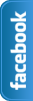





.jpg)












