First of all see the final photo to be idea what you we learn in this tutorial.
1. First open up the photo in adobe photoshop cs3 then select Polygonal Lasso Tool in the toolbar select the area you fold like mine shown below.
 2. Double clicking the background layer to release his lock then hit Ctrl + X to cut it then again hit Ctrl + V to paste the cutter area to the canvas you notice it will automatically pasted to another layer so name it Fold Area. Then Flip it both Vertically and Horizontally from Edit >> Transform >> Flip Vertical , Flip Horizontal and place it right spot where it folded.
2. Double clicking the background layer to release his lock then hit Ctrl + X to cut it then again hit Ctrl + V to paste the cutter area to the canvas you notice it will automatically pasted to another layer so name it Fold Area. Then Flip it both Vertically and Horizontally from Edit >> Transform >> Flip Vertical , Flip Horizontal and place it right spot where it folded. 3. The flipped both sides and place it write place it should looks like that see below.
3. The flipped both sides and place it write place it should looks like that see below. 4. With Fold Area layer selected hit Ctrl + U to bring up hue saturation dialog box setting up like the picture below.
4. With Fold Area layer selected hit Ctrl + U to bring up hue saturation dialog box setting up like the picture below. 5. Next to bring the selection of Fold Area layer in this case hold down the Ctrl key then click the thumb of the fold area layer it will draw selection around its all pixels. Then Create a new layer name it Shade to complete this step.
5. Next to bring the selection of Fold Area layer in this case hold down the Ctrl key then click the thumb of the fold area layer it will draw selection around its all pixels. Then Create a new layer name it Shade to complete this step. 6. Make sure the selection is still remain click Shade layer from the layer palette. In the toolbar select Gradient tool with Black to Transparent draw lower corner to top right like shown below.
6. Make sure the selection is still remain click Shade layer from the layer palette. In the toolbar select Gradient tool with Black to Transparent draw lower corner to top right like shown below.  7. Now double click Fold Area layer to bring up dialog Layer style settings like mine shown below it is create some shadow under our folding area for little depth it.
7. Now double click Fold Area layer to bring up dialog Layer style settings like mine shown below it is create some shadow under our folding area for little depth it. The Final Is Shown Below For Adding Extra Some Text To It.
The Final Is Shown Below For Adding Extra Some Text To It.




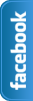








0 comments:
Post a Comment